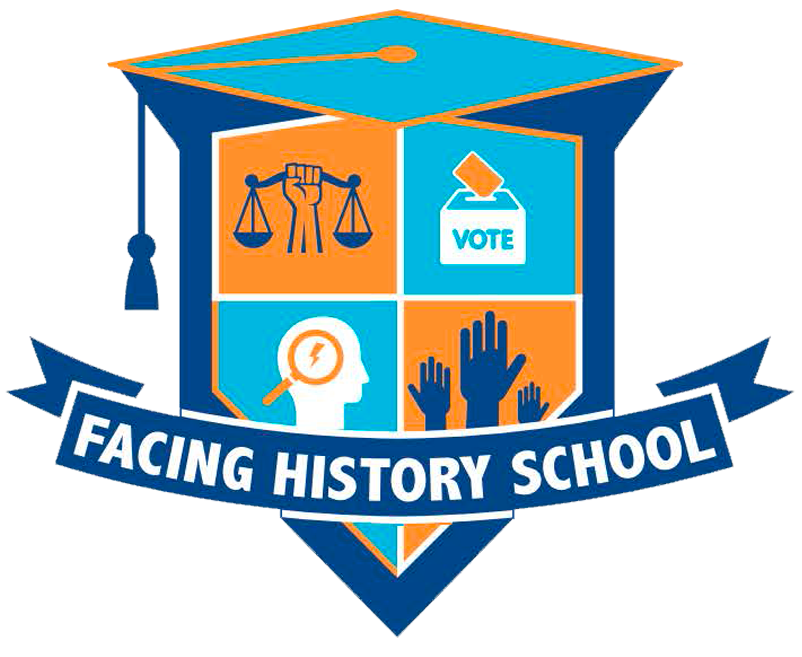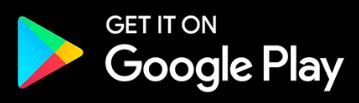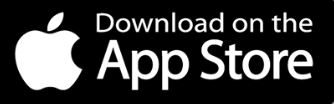Facing History School for grades 6-12 focuses on student-centered learning that is engaging and collaborative. Our curriculum combines project-based learning and strategies that emphasize student inquiry and critical thinking. Our academic approach is designed to support the whole student, combining rigorous academic instruction with social-emotional learning. Students will experience project-based learning with end-of-unit performance tasks, participate in community circles, and benefit from a supportive environment that values each student’s individual growth.
Middle School (grade 6-8)
Middle school is a transformative period where students experience rapid physical, emotional, and cognitive changes. Facing History plays a crucial role during this time by providing a supportive environment that addresses students’ complex developmental needs. Our primary goal is to nurture young adolescents’ academic growth, emotional well-being, and social skills, helping them build confidence and resilience as they navigate the challenging transition from childhood to teenage years.
Additionally, our middle school students use curricula like Illustrative Mathematics, Amplify Science, EL Literacy, and Facing History and Ourselves social studies to provide a comprehensive educational experience that challenges students to think critically, work collaboratively, and develop a deep understanding of the world around them.
High School (grade 9-12)
High School is an exciting time when students have more options, but also more responsibility. Students focus on earning a diploma, attending college, pursuing a career, and other options after graduation. Academic grades and coursework, extracurricular activities, internships, and volunteer experience are very important. High school students will need help prioritizing responsibilities and meeting expectations.
In grades 9–12, students have more flexibility in the types of classes they take. Students are still required to take and pass classes in certain core subjects, including English, math, social studies, and science, but other course options and requirements may vary by school or program. While there are standard course sequences by grade level, some students may take classes in a different order.